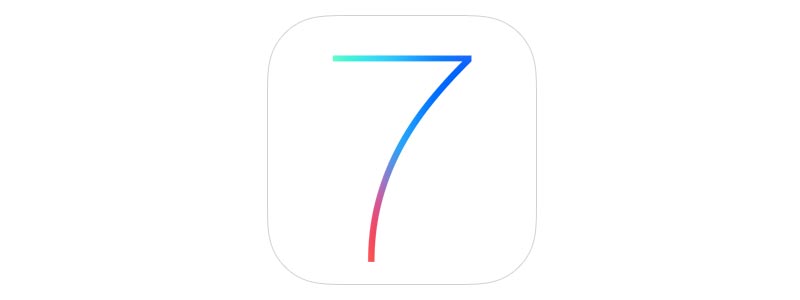Updating your operating system is crucial for staying up to date with the latest software, but we understand it can be confusing to navigate with all of the changes. Here are some tips to help you navigate iOS7 on your iPhone and/or iPad.
How to:
Take off the passcode: When your device is on the lock screen, type in your passcode that you chose while setting up your new software. Then, from the home screen, select the “Settings” application. On the left side menu in the app, select “General.” In the general settings, scroll down and select “Passcode Lock,” and type in your passcode again. Then, in the passcode lock settings, select “Turn Passcode Off” and type in your passcode one last time. Your passcode is now off.
Close apps: From any screen that you’re on, double tap the home button on the bottom of your device. Scroll to the right to see all applications that are open. When you get to the application that you want to close, simply slide the application upwards and it will close. Tap the home button again to proceed with what you were doing.
Switch between apps: Similar to the way you close apps, double tap the home button at the bottom of your device and scroll to see all applications that are open. When you get to the application that you want to use, simply tap your screen. Then, to go back to the app the previous app, do the same process.
Quickly access the Control Center: New to iOS, now you can access certain Control Center functions from any screen. Simply slide upwards from the bottom of your screen to quickly access Airplane Mode, WiFi, Bluetooth, Do Not Disturb, Mute, Brightness, etc. You can access this from your lock screen as well.
Add apps to the new “Wish List” feature: Also new to iOS, now you can create an app wish list. From your home screen, go to the “App Store.” In the upper right corner of the app, to the left of the search box, there is your “Wish List” button. To add an app to your wish list, tap the icon for the app that you’d like to add. Then, in the upper right corner select the “Share” button (it looks like a box with an arrow pointing upwards). When the “Share” menu appears, select “Add to Wish List.” Tap your “Wish List” button and the app should be in there for you to download whenever you wish!